Let's get started!
To begin using Alkemion Studio, sign in with your Google or Discord account, or register with a valid email.
After login, you'll land in the Lobby — your workspace for creating and organizing Modules.
Short interactive tours will appear as you explore the application. We recommend following them to quickly understand the main interface elements.
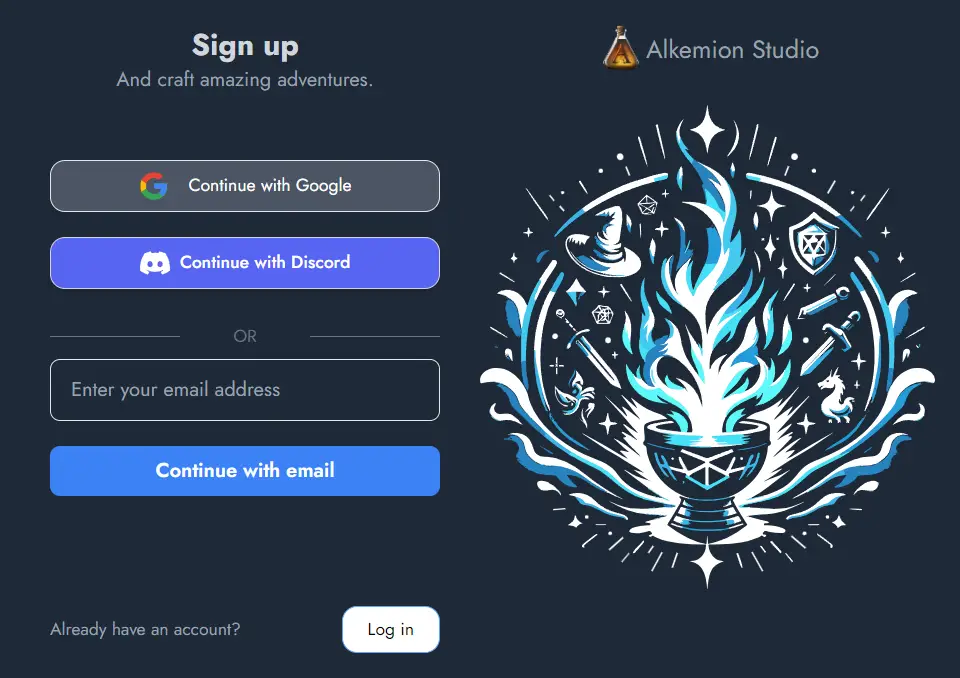
Where to Begin
If you're used to tools like Obsidian, Miro, or wikis, here's a quick way to get started in Alkemion:
- Create a new Module in the Lobby and give it a name.
- On the Board, create a few Nodes: a location, a couple of NPCs, and a plot item.
- Link them to each other directly or with Clue Nodes to sketch a network of possibilities.
- Open the Editor to start writing. Nodes appear in a printable, editable view.
You can organize your ideas spatially like in Miro, outline them like in a wiki, and write them like in a word processor. Everything stays connected.
Undo/Redo
Most actions in Alkemion Studio can be undone and redone using the interface buttons / , or these shortcuts:
- Ctrl + Z to undo
- Ctrl + Y or Ctrl + Shift + Z to redo
Undo/redo is context-sensitive: the Board and the Editor each have their own history. You can only undo actions within their original context.
The current stack of actions is visible in the Action History panel, below the Node Tree.
Note: reloading the app clears the undo/redo stack.
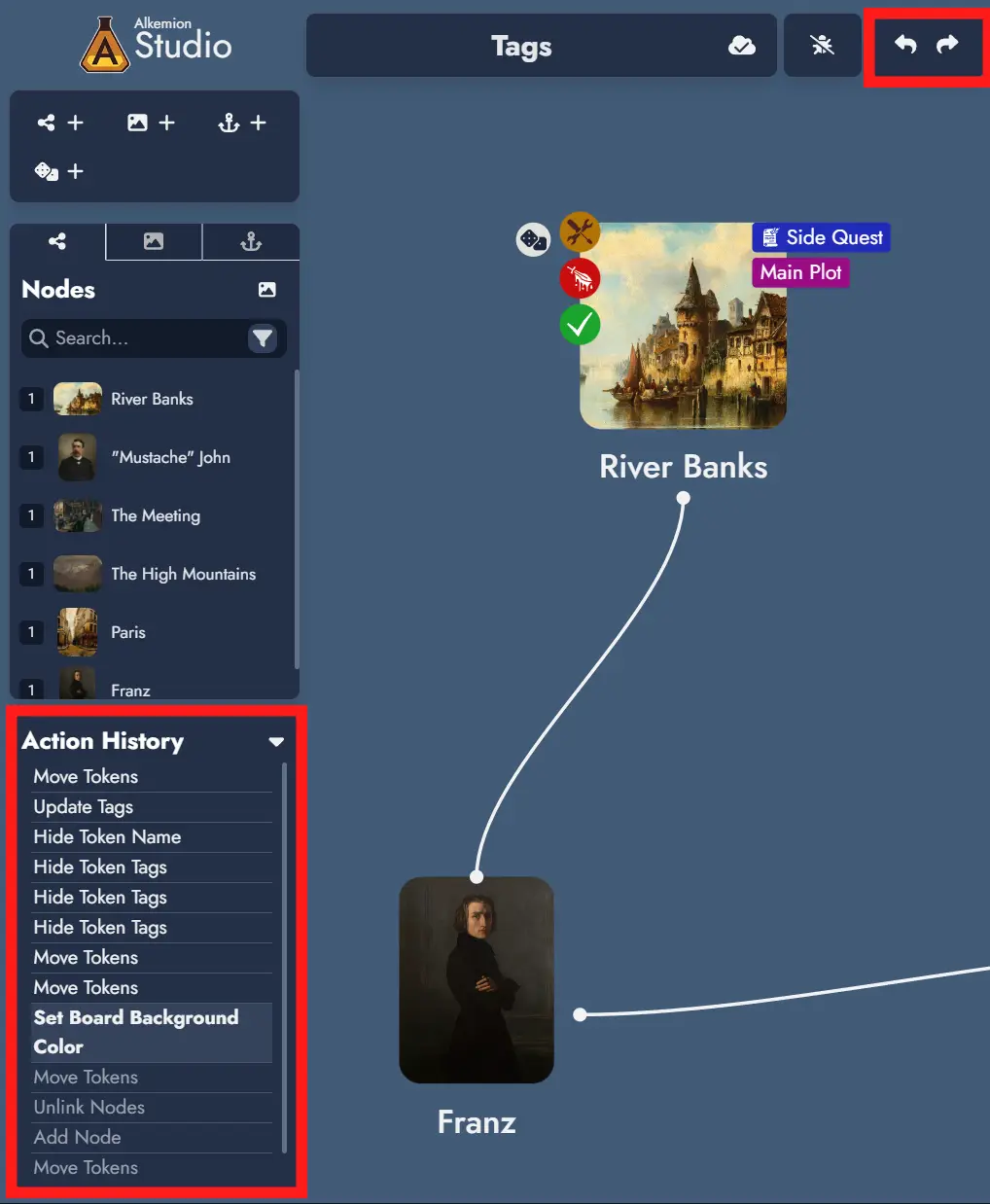
Controls and Keyboard Shortcuts
Use the Controls button in the top toolbar to view all available shortcuts. The list is searchable.
You can also select whether you're using a mouse or trackpad to adjust pan and zoom behavior on the Board.
